Summary
Login first, then navigate to the converter. Upload a file of your choice and click "Run system", and the system will automatically converts your 2D video into a 3D animation. It may take some time as it involves motion capturing, loading of a 3D model and installing the animation into the 3D model.
Upload video
Step1: Open converter
Navigate to the converter, and you will see this page. When the "System Status" says "Standing by," you are ready to upload your video of your choice. NOTE: there are limitations in file types and sizes. Make sure to follow the instructions specified here.
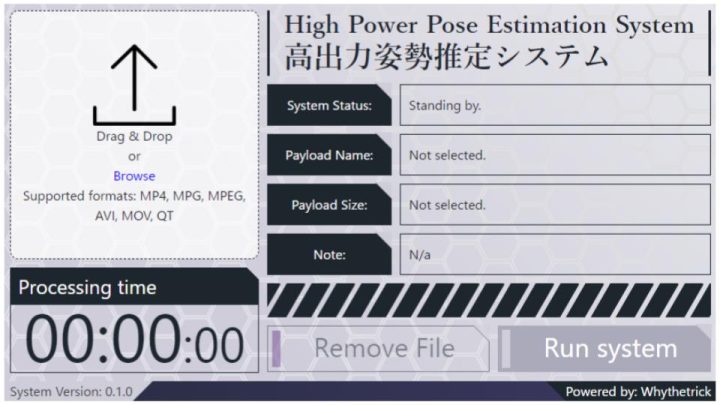
Step2: Select a file
You may either drag & drop a file or click "Browse" to select an individual file.
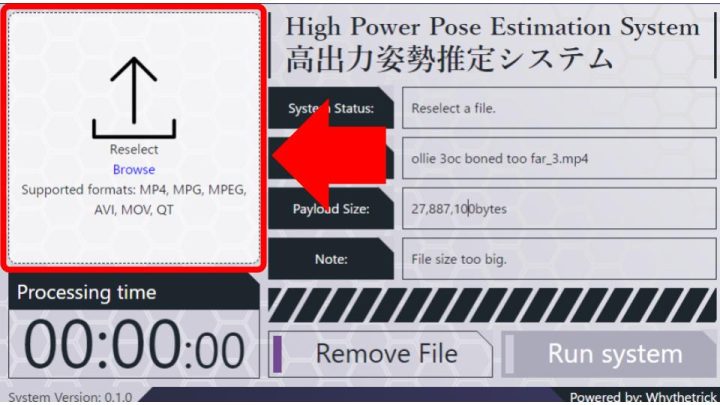
Step3: Run system
As you choose an acceptable file type, format, and size, the "Run System" button activates. Click it and the system automatically starts the motion capturing process and converts your 2D video into a 3D animation.
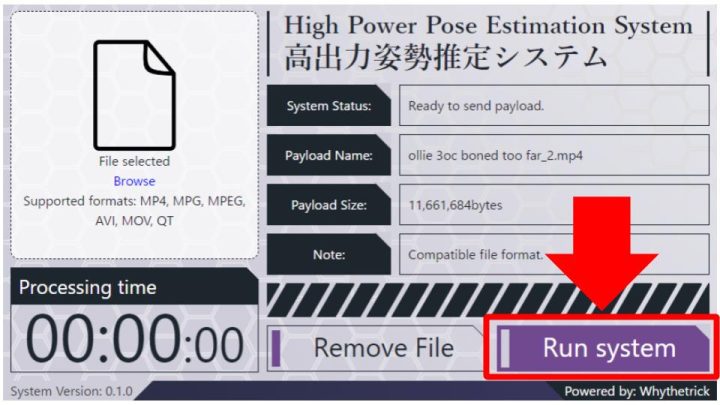
Step4: While processing
The system interface turns orange and the progress counter at the page's lower part starts counting. Wait until the system finishes processing.

Step5: Upload complete
You will be able to control the 3D model after the abovementioned counter reaches 100%.NOTE: For the best pose estimation performance, follow the instructions written here.
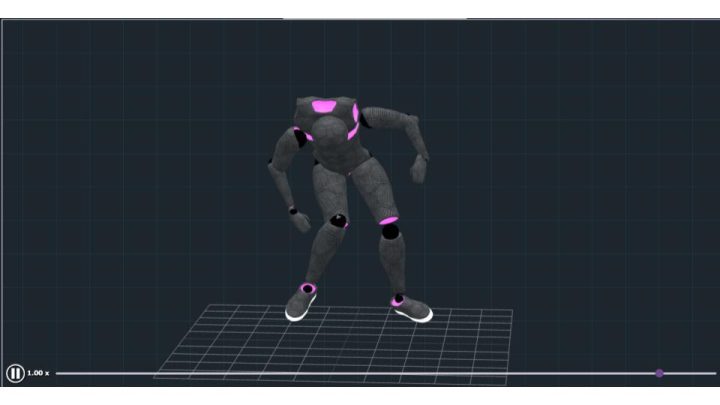
One Reply to “How to convert video”