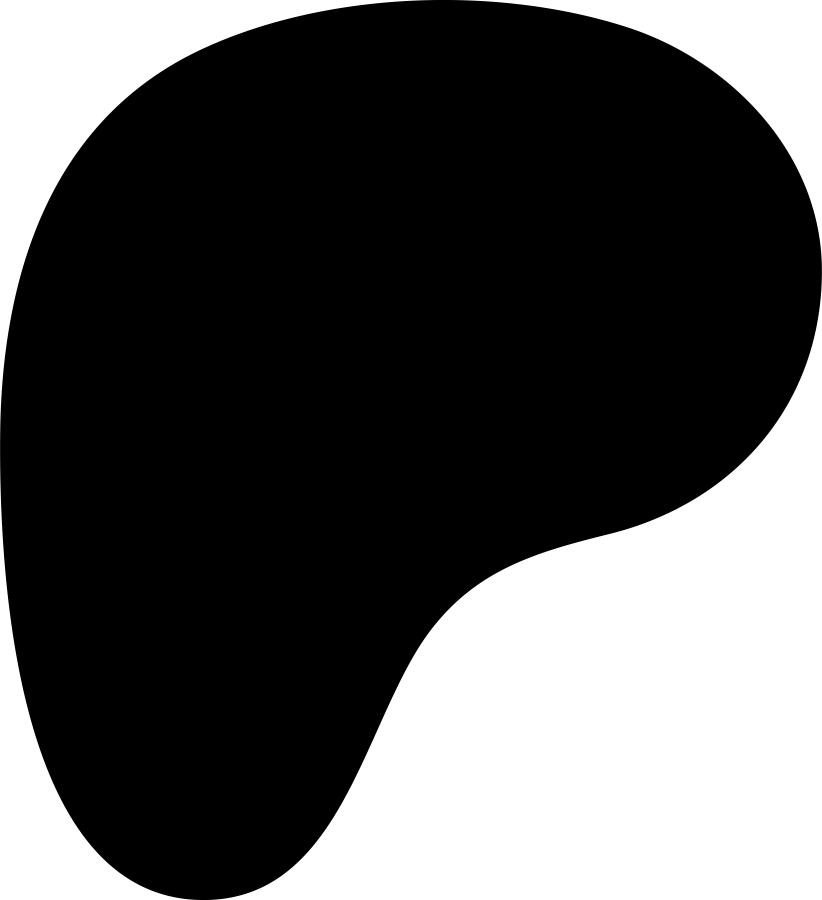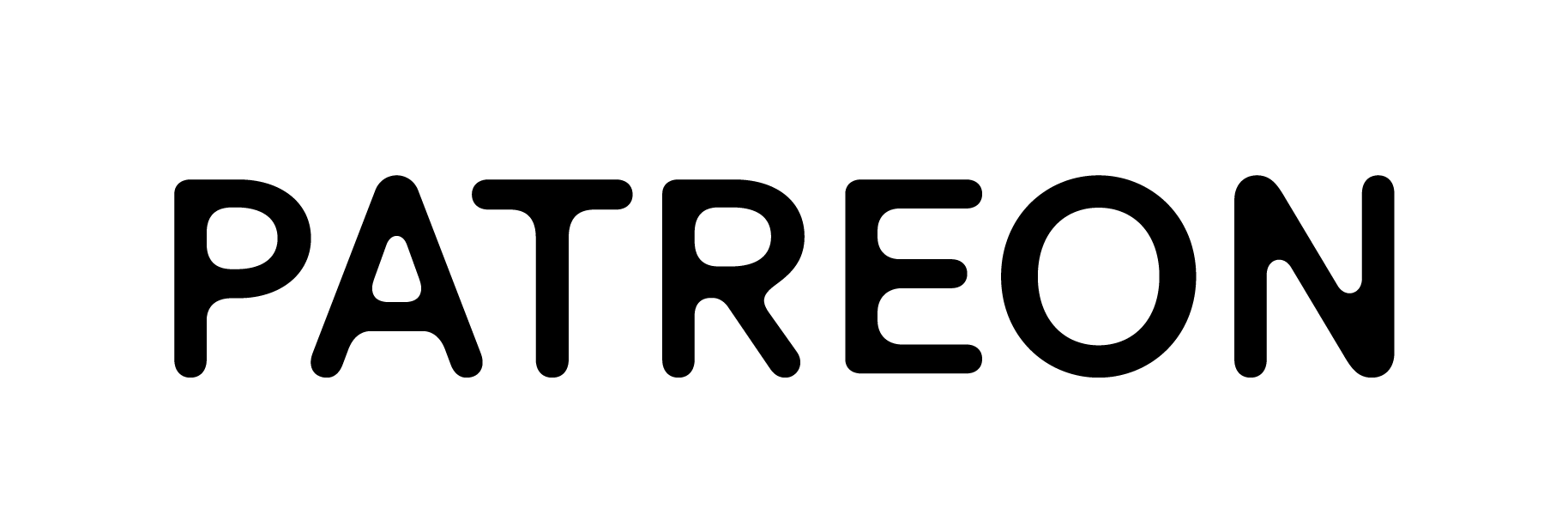Or drop a file here.
Status: Please select a file to begin.
About this service
In various sports, including skateboarding, a shortcut to improving your skills is to analyze your movements in detail by repeating or slowing down the playback speed of specific video parts. Also, you can crop peak moments of the video and post them on SNS. Simple as they may sound, there needed to be a better tool to do so.
Whythetrick's Video Cropper allows you to extract and download specified parts of videos with just a few clicks. In addition to specifying the playback range, you can also specify the playback speed so you can focus on analyzing the parts you want. Various file formats like MP4, AVI, and MOV are supported, so you can use the system widely regardless of device.
The video can be automatically converted into 3D animation by linking it with the Whythetrick Pose Estimation System.
How to use the system
Select a video
Open this Cropper in a browser on your PC, iOS, or other device, such as a smartphone or tablet. Select the file by clicking the Select button or by drag-and-drop. Please wait a moment for the system to analyze the video and generate the thumbnails at the bottom of the video. At this point, no communication with the server is occurring, and the length of the process will vary depending on your device's performance and the video's quality.
Specify the range you want to analyze
Move the control bars on both sides of the thumbnail group at the bottom of the video to select the area to be cropped. You can select the playback speed using the playback speed adjustment bar near the play button. Also, if you turn on the loop button, the video will play in a loop.
Start conversion function
The video data and edits will be sent to the server when you press the convert button. The server will take some time to edit the video and return the necessary information to your browser. Processing speed is affected by the length and capacity of the video.
Save a file
Once the system finishes converting the video, you can save the conversion result. Play it on your favorite player, publish it via SMS, and if you like it, please share Whythetrick with everyone around you!
Service features
Whythetrick's Video Cropper was developed to make it easier and safer for anyone who needs video analysis.
By linking with Whythetrick Pose Estimation System, it is possible to convert to 3D animation automatically.
Free
You don't need expensive video players, editing software, or a login. Whythetrick's Video Cropper allows all operations to be completed in the browser, contributing to all users who need video analysis.
Safety
Uploaded files are checked for safety on the server side and stored in storage protected by robust security. After completing the process, the file will be automatically deleted after a specific time.
Functionality
To efficiently analyze videos, you can select a video on the browser and play the video repeatedly or in slow motion without communicating with the server.
Scalability
The converted videos can be integrated with Whythetrick Pose Estimation System. If you convert the videos created with this tool to 3D, you can analyze the movements in more detail.
Diversity
You can turn your device into a video editor with an internet connection, regardless of device type or OS.
Speed
The cutting process inherently requires a machine with powerful performance. This tool has well-specified servers to speed up the conversion process.
Ease
This service was developed to create an intuitive UI that anyone can use without instructions. You can easily cut out videos by simply uploading the video and following the on-screen instructions.
What file formats can I upload?
This service allows you to upload videos in MP4, AVI, and MOV formats.
What can I do with this service?
You can specify a playback range using the UI on the website. You can repeat the specified range of playback or crop the video.
How do I download a cropped video?
After designating the playback area, click the "Convert" button to convert the video. The button will turn "Download" once the conversion is complete. Click it to start downloading.
Can I upload multiple videos at the same time?
In the current version, you can only upload and edit one video at a time.
Is the quality of the converted video guaranteed?
The quality of the converted video is about the same as the original video. High-quality conversion is guaranteed.
Do I need to register an account?
No, account registration is not required. You can use our service anonymously.
How long can I download my uploaded videos?
You can download the converted video for 15 minutes after uploading. After a certain amount of time, they will be automatically deleted from the system.
Is there a size limit for videos?
In the current version, the maximum file size is 2 GB. You can't convert a video bigger than that.
Can I re-edit converted videos?
No, once you convert a video, you cannot edit it. If you want to edit it again, please restart from uploading the original video.
What languages does the system support?
The current version supports English and Japanese. The system will support more languages in the future.