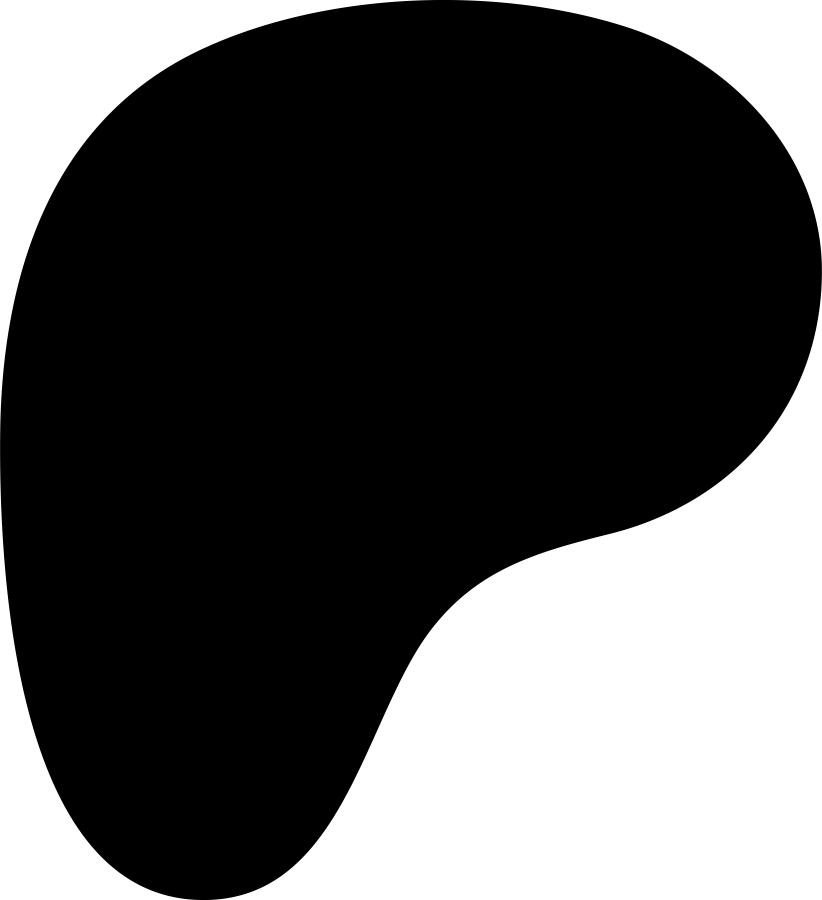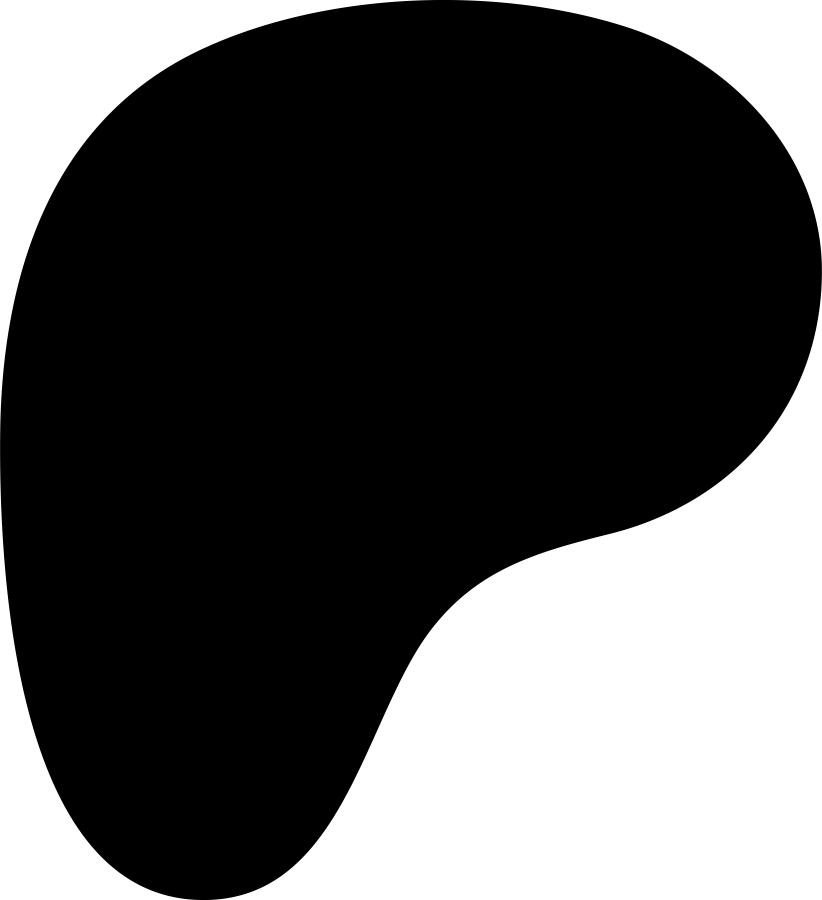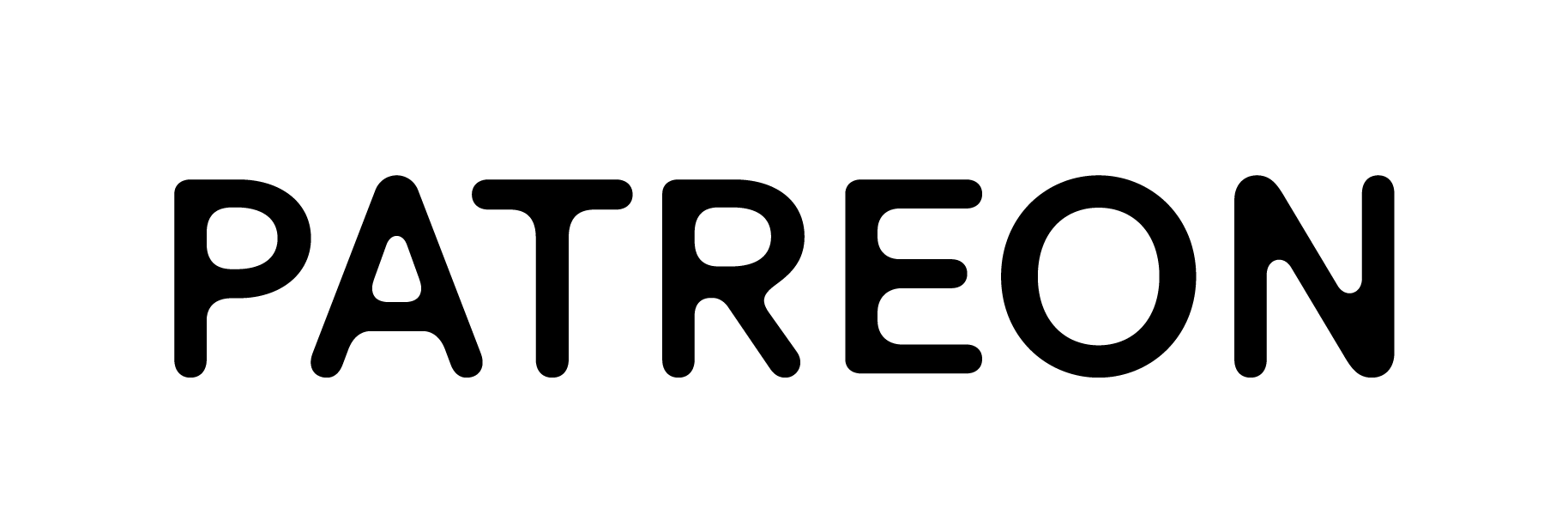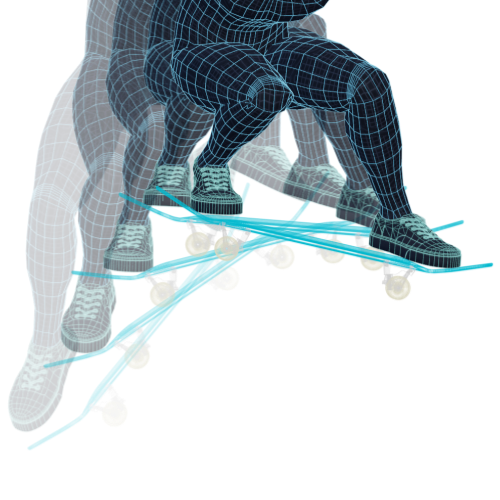
Frame by Frame Player
A video player suitable for skateboarding and other sports to thoroughly analyze the minute details of your movements. It is an ideal tool for finding out what to do to improve your movements. It runs in a browser only and does not require any complicated installation process.
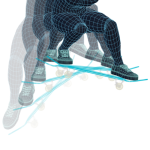 Frame by Frame
Frame by Frame Dual Play
Dual Play Motion Tracking
Motion Tracking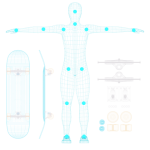 3D Simulation
3D SimulationHow-to Use
Select a video
Upload a recorded video or choose Youtube URL. Check your web browser's compatibility below.
Analyze
Press the button on the side of the screen or use the arrow keys to move frame by frame.
Video Format Compatibility
Your current web browser supports the following video formats. Please use a web browser depending on a file format you'd like to use.
SYSTEM FEATURES
The following useful functions are available.
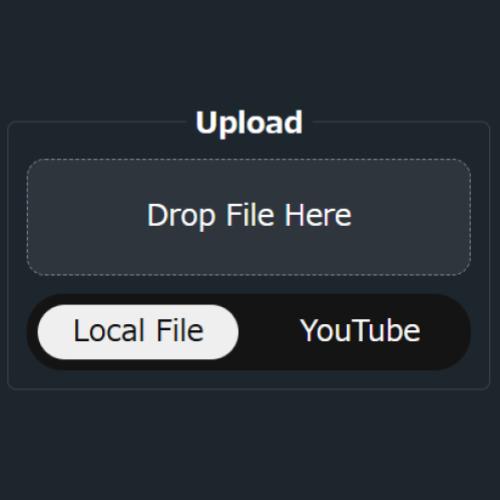
Local Video Loading
You can load videos stored on your PC or smartphone. Check the File Format Checker to see the supported file formats.
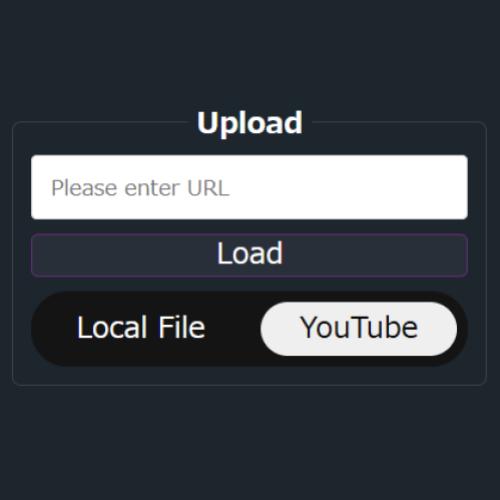
YouTube Video Loading
Switch to the YouTube selection option and enter the URL of a YouTube video to enable playback.
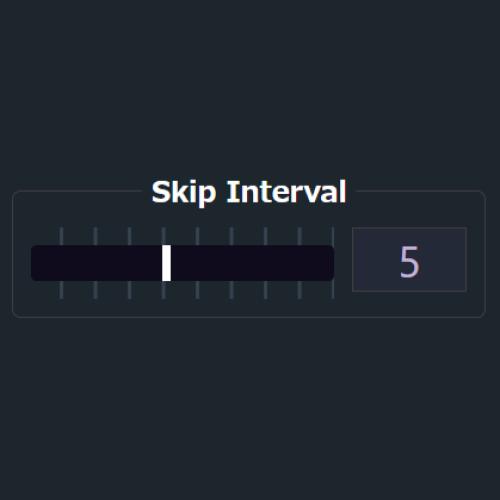
Variable Frame Advance
Adjust the slider to specify the number of frames to advance, from 1 to 10. You can also enter a value directly in the input field next to the slider.

Frame Advance Buttons
Use the < and > buttons to advance the specified number of frames. The << and >> buttons allow you to advance twice that amount.
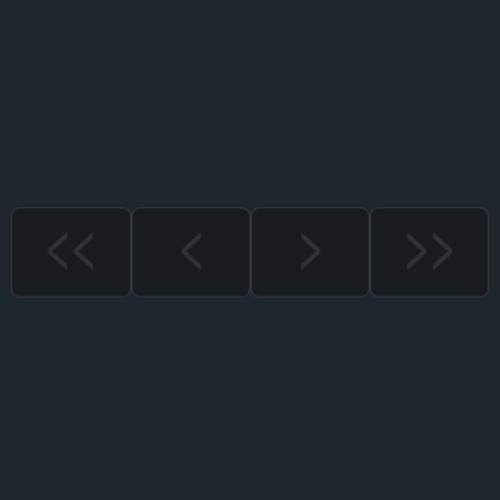
Frame Advance Status Indicator
If the frame advance buttons appear dimmed, click outside the video screen to enable the frame advance function.
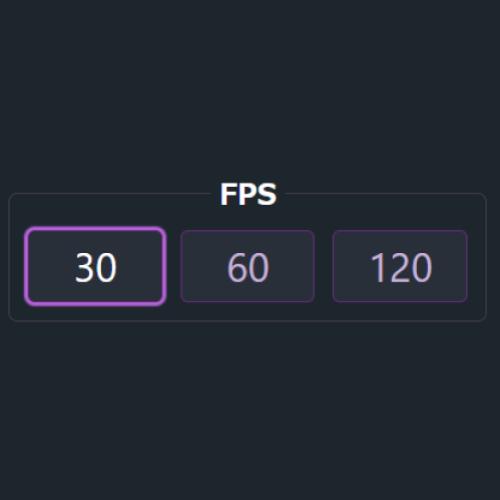
FPS Specification
Specify the FPS of the uploaded video to adjust the frame advance rate appropriately. For more details, refer to this section.
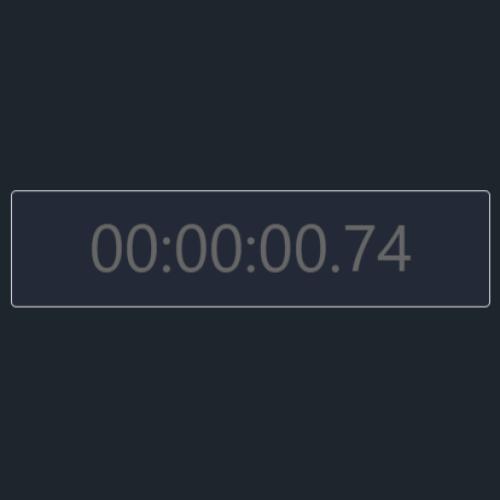
Playback Position Display
Automatically displays the playback position while playing the video. Use this feature together with the loop function.
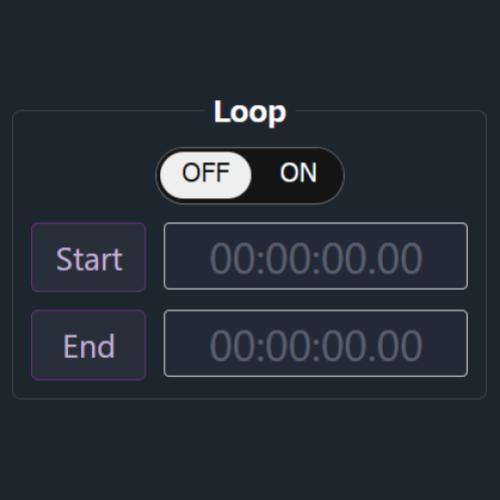
Loop Function
Enable the Loop Option and set the start and end positions to play the video in a loop.
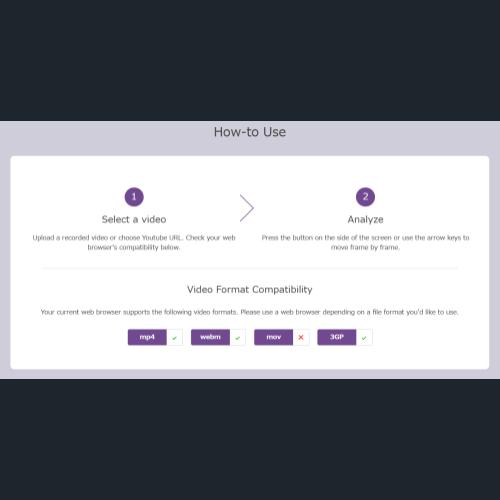
File Format Checker
The system automatically detects your environment and displays the available file formats. For more details, refer to this section.

Free to use
As of 2025, this system is available for free. If you like it, please consider supporting us on Patreon.
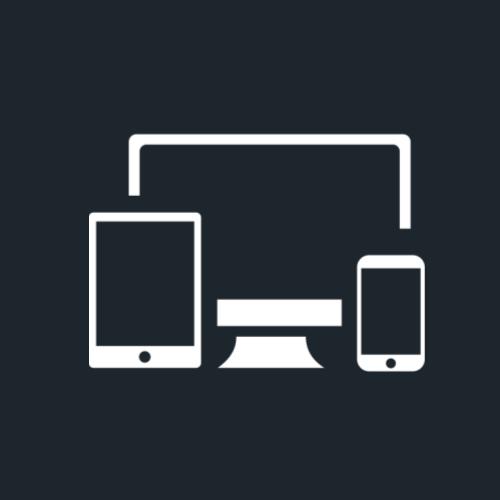
Multi Device
It works seamlessly across devices, including PCs, smartphones, and tablets. You can quickly check your session on your phone and conduct a more in-depth analysis on your PC when you get home.
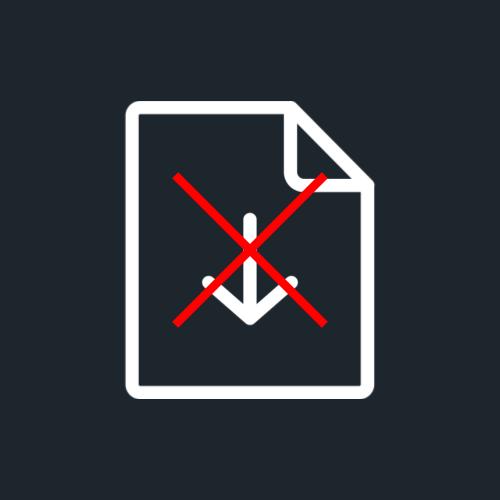
No App Installation
Since this system runs entirely in a web browser, there is no need to install a dedicated app.
About Frame Rate
It is important to understand the concept of frame rate in order to use this system more conveniently.
What is the frame rate anyway?
Common in movies and cinematic clips. It is perceived by the human eye as 'cinematic' motion.
Standard frame rate used for TV shows and many online videos.
It is used in situations where smoothness is required, such as games, sports broadcasts, and slow motion video.
Very high frame rates for fast cameras and special slow motion effects.
Note
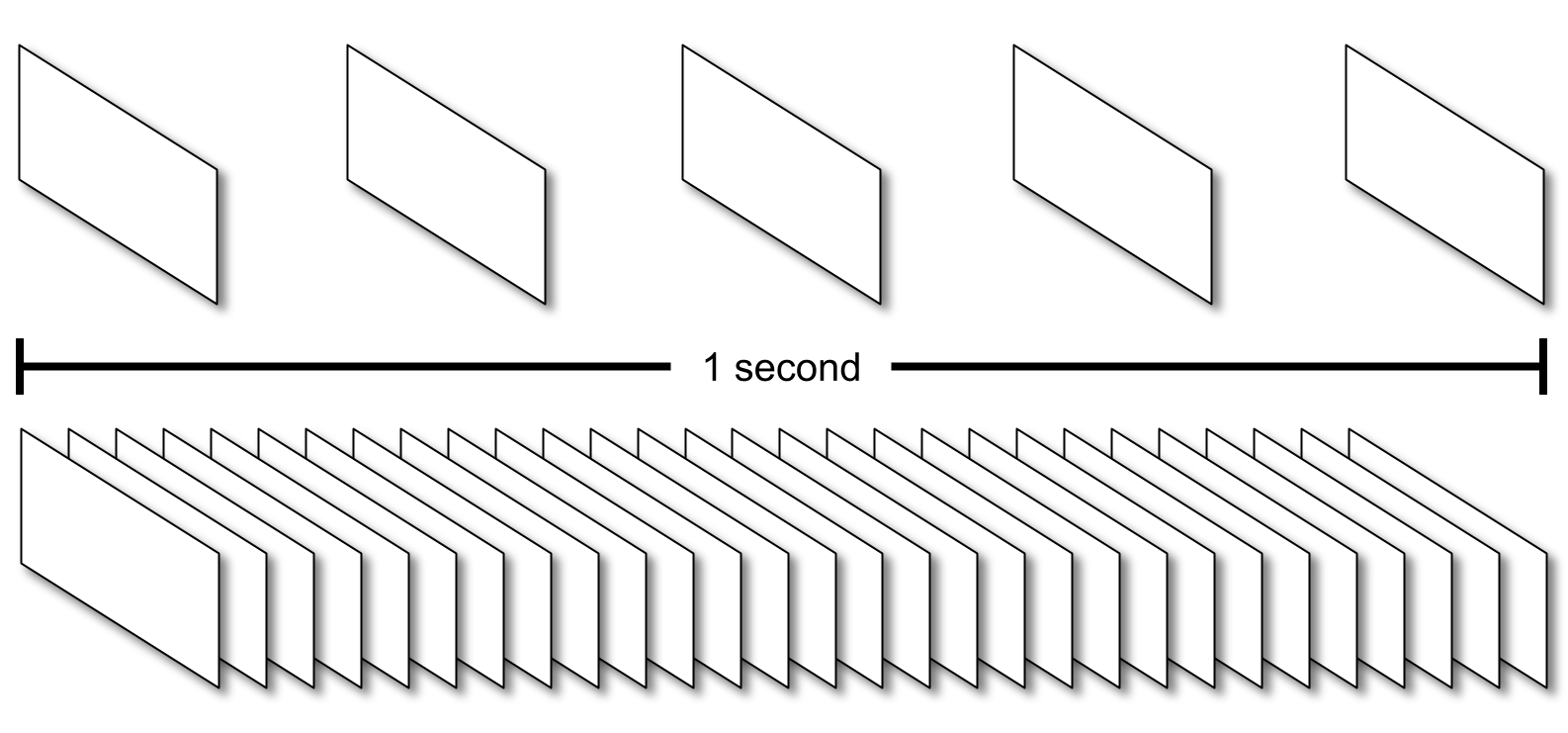
The problem is that different videos have different frame rates. For example, suppose you select a 5 fps video and a 30 fps video. At this time, the 5fps video has 5 frames per second and the 30fps video has 30 frames per second.
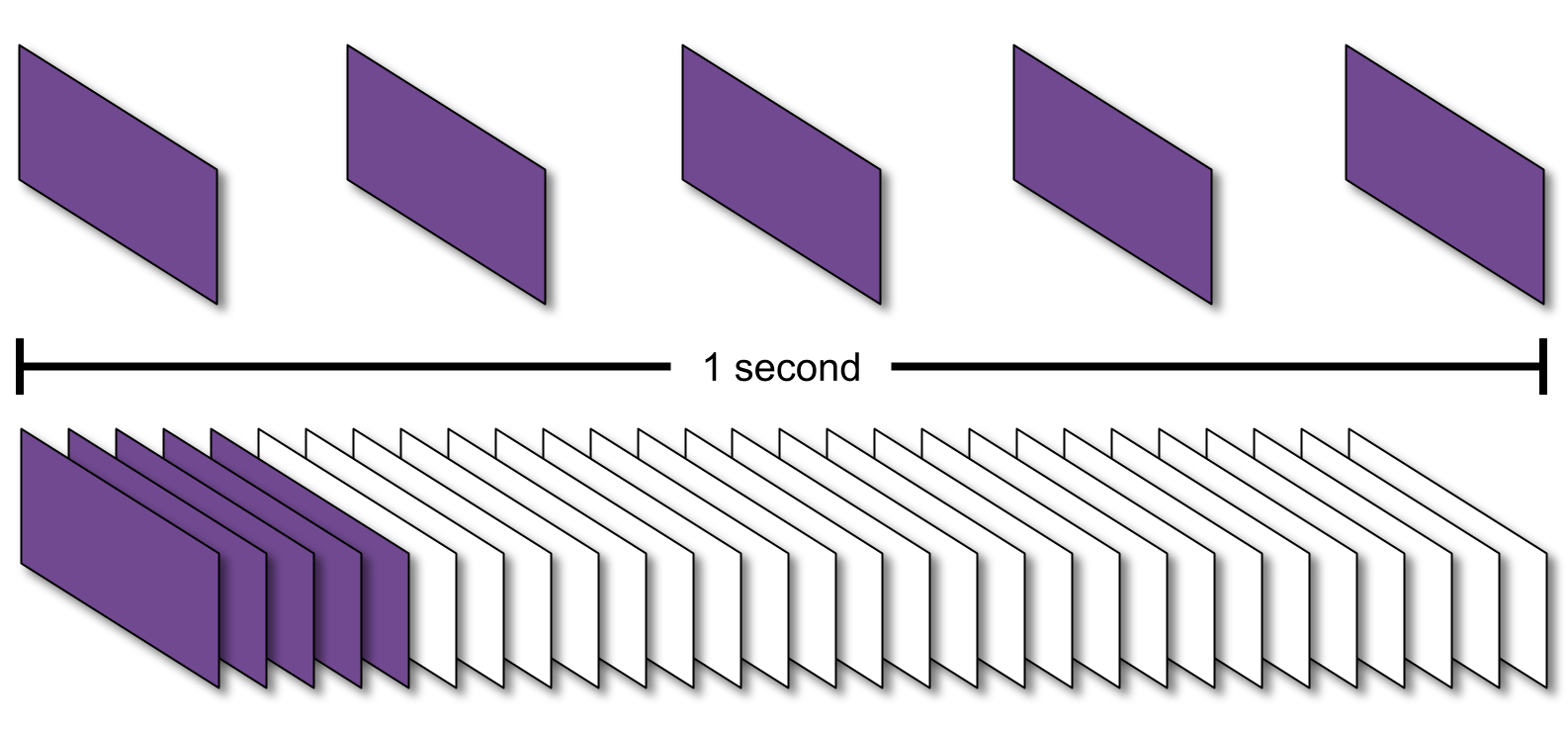
At this time, sending 5 frames in a 5 fps video will advance the video by 1 second, but in a 30 fps video, even if 5 frames are sent, the video will stay at the beginning of 1 second. The number of frames that can be sent in a typical frame-by-frame player is fixed, but if two videos send the same number of frames, the amount of forward movement will vary from one video to another.
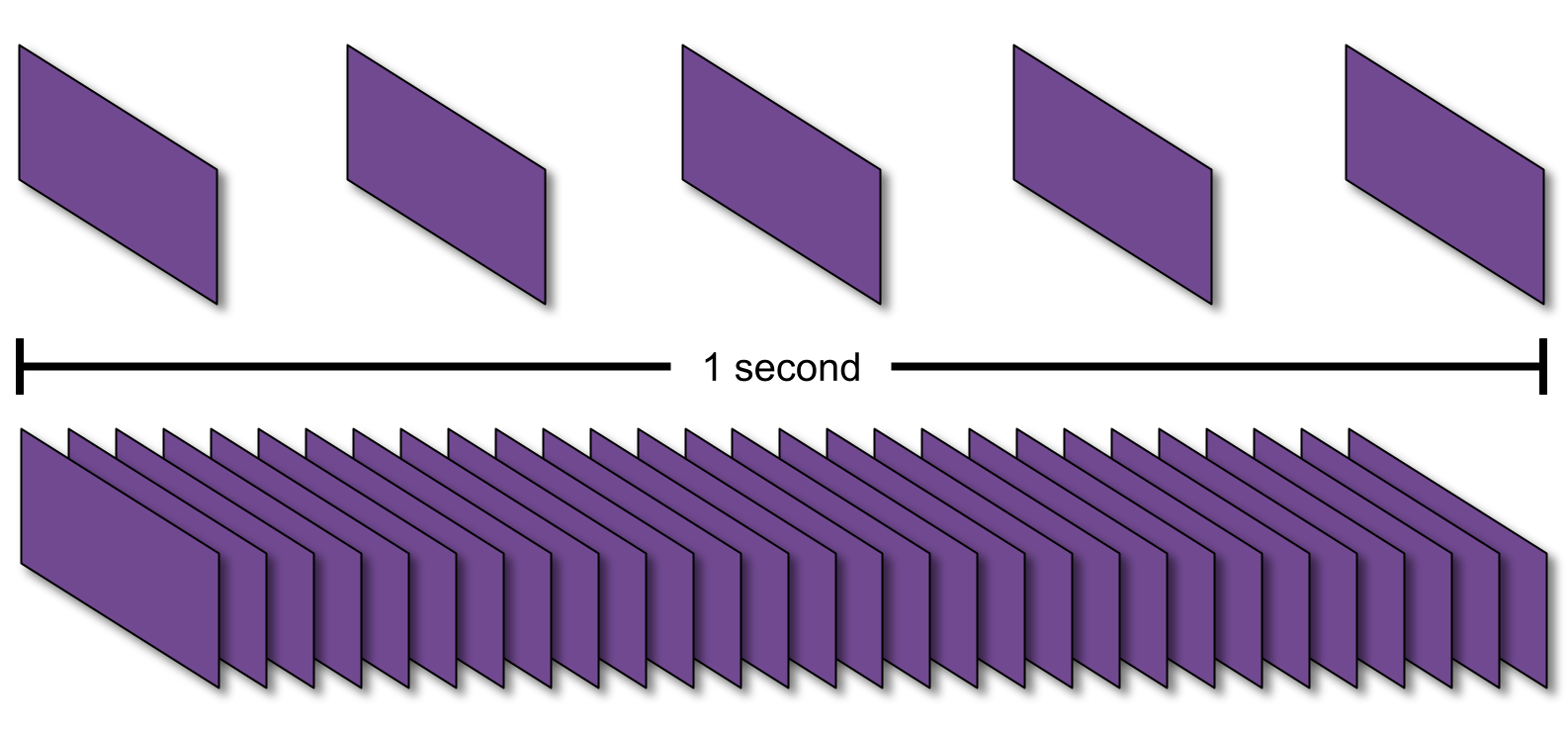
To solve this problem, this system has a function to specify the number of frames to be fed frame by frame for each video. In the example in the image, the system is set to operate for only 5 frames for a 5 fps video and 30 frames for a 30 fps video, so that when the frame advance button is pressed, the system operates for 1 second for the two videos.